Email verification: Getting started
CaptainVerify allows you to check the validity of your emails by sending them as a list or by using the API directly in your application. Here are the steps to get started:
Create a free Captain Verify account
CaptainVerify offers you the verification of 100 emails for free for the opening of the account (You need to click on the orange button in our welcome email). If you need more, find our pricing table for our verification packs and subscriptions on the Pricing page. Click here to create your free account.
If you have any questions, all the information is available in our documentation, FAQ online.
How does Captain Verify work?
Captain Verify will check the validity of your emails using the SMTP protocol. This is the very one that you use without necessarily knowing it when you send your emails. Captain Verify does not send an email to do this verification, but will interrogate the remote system step by step, for example Gmail, which will tell us if the requested email does exist. In addition to this final verification, we ensure upstream the existence of the domain, if there is an SMTP server associated with it, and much more.
Although this approach may seem simple, it is actually surprisingly complex as soon as you start to want to check more than 10 emails. Email providers put a lot of measures in place to make sure the request is legitimate. This is why many companies use our system and benefit from our experience.
Terminology:
Email status
| Result | Description |
|---|---|
Valid |
The email is valid & deliverable it means that the remote mail server has declared that the recipient exists. CaptainVerify has determined that this address can be sent safely. |
Invalid |
The email is invalid: the email address does not exist, the syntax is incorrect, the SMTP is incorrect, the remote server does not respond, Mailboxfull... In short, it's an undeliverable email. |
Risky |
Email is risky: Role, Disposable, Ok for all, Protected, Spamtrap. We do not recommend sending over these emails as they are risky and may damage your IP reputation. |
Unknown |
The provider of the remote server has not responded on time. |
Email qualification
| Result | Description |
|---|---|
Free |
The supplier is free (Gmail, Yahoo, etc ...) this is a good sign if your database is BtoC. |
Role |
The user of this email has a role, for example contact @ or info @ or posmaster @. |
Disposable |
The email is valid, but disposable after a short period it will no longer be possible to contact the user. |
ok4all (Ok for all - catch-all) |
Ok for all: the remote mail server accepts all e-mails (catch-all) you send to them, even if the e-mail address is not valid. This will increase your bounce rate and lower your open rates. Therefore, be careful. |
Protected |
The email is protected by a proprietary antispam solution (mailinblack, altospam, etc). |
Did_you_mean
Captain Verify can provide suggestions on poorly seized emails, spelled on invalid, unknown addresses. The suggestion "Did_you_Mean" will be an alternative e-mail address (not check). For example, Captain Verify suggests the address "example@gmail.com if the original address is "example@gamil.com" etc ...
Details:
Understand the result of a verification
| Details | Description |
|---|---|
email error |
The server says that the verification of the email failed |
smtp_error |
Smtp error: the server reported an internal error from the remote server |
dead_server |
Mail server is not functional |
syntax_error |
Syntax error in email address |
greylisting |
Greylisting is an anti-spam technology deployed by mail servers to prevent spam. When we encounter a greylisted email, we will wait a maximum of 30 minutes and try again to validate this email. This will reduce the number of unknowns on our part. So you will wait a bit longer but your results will be much better. |
low quality |
The email address seems to have quality issues: Ok_for_all, Role, Spamtrap. Which can be a risk. |
low deliverability |
The e-mail address seems valid but we cannot guarantee its deliverability: protected, disposable. |
mailboxfull |
The email address is full. She can no longer receive mail. |
relay error |
The verification failed due to an SMTP relay problem. |
unknown email |
The email address you are trying to verify is unknown. This could mean that the email address does not exist, or that the mail server could not be reached for verification. |
Security and confidentiality
Your emails are sensitive, belong to you, they must remain private and secure. CaptainVerify will never share or rent this information to third parties. All the information which passes by CaptainVerify is encrypted via SSL, it is this same protocol which is used to secure the financial transactions.
When checking by list and when using the API, the emails you want to check go through the https protocol (SSL) and are therefore not readable in clear on the network.
Clean up a list
Step 1: Import the list
Your file containing the emails should ideally be in CSV format with the comma as a column separator and as utf8 encoding. Make sure you have a file (csv or txt) that meets the following conditions:
- the mailing list must contain one email per line,
- the first line must contain a named field (but this is optional),
- Your file should contain only one column with email addresses. The additional columns will be automatically deleted.

You must not add an additional column in addition to the email column, the file will be returned to you with in addition the validity information of the email. To send your file, click on “Browse” or simply drag the file into the space provided.
Step 2: Check the format
A compliance check will then be performed on your file to detect the presence of emails and see if the format is correct. Once this step is completed, you can then start checking the file.

Step 3: Start the audit
To start checking the file, click on "Verify your file". If ever you do not have enough credits to fully verify the file, then you will need to purchase the missing credits before you can run the verification again. At the end, there is a double check on some addresses (and the formatting of the file), this adds a little time but this is normal.

Step 4: Retrieving the list

After checking your email address file, you can choose from three types of files to download to adapt your marketing strategy according to your needs. In addition, two file formats are available to respond to your preferences: XLSX and CSV.
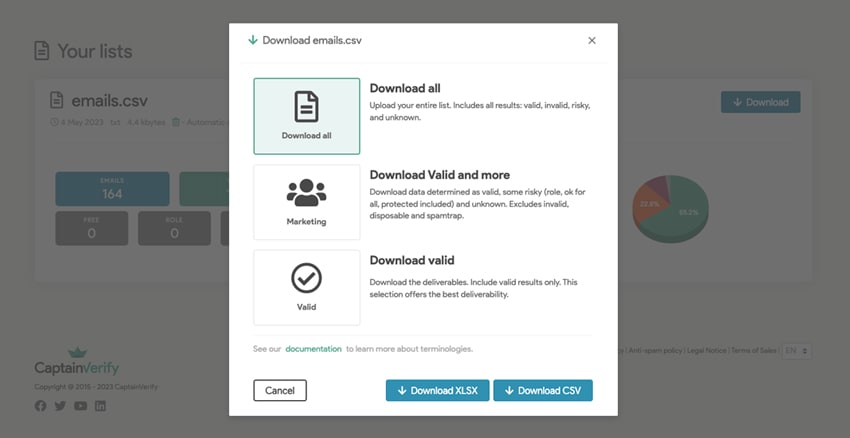
- Download the entire list. This option allows you to download all the email addresses on your list, including the valid, invalid, risky and unknown results. This choice can be useful if you want to keep a complete history of your list for a later analysis.
- Marketing: Download the valids and more. Opt for this option if you want to download determined and valid email addresses, certain risky emails (role, OK for all, protected included) and unknown addresses. Invalid, disposable and spamtrap addresses are excluded from this download. This selection allows you to obtain a more qualitative file for your marketing campaigns while retaining a certain tolerance.
- Download valids: Download only the deliverables. If you are looking for the best deliverability for your email campaigns, this option is made for you. By downloading only the valid email addresses, you make sure to send emails only to real and active recipients. This considerably reduces rebound rates and improves the efficiency of your campaigns.
Captain Verify offers you the flexibility to choose the type of file that best suits your marketing objectives as well as the format adapted to your needs. Whether you want to keep the entire list to analyze or focus only on valid e-mail addresses to optimize the delivery.
Your file will be as in the example below. For each line, the status, free, disposable columns, risky, role, did_you_mean and details are added. Once you have recovered your list, we advise you to erase it from the dashboard.

