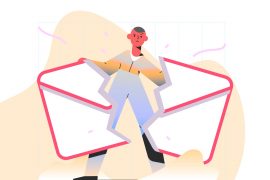You have probably already found yourself in the following situation: you write an email, you press “send”, then immediately regret this gesture for a reason x. We all lived this moment. Did you know, however, that your shipment is not necessarily final and that you have the possibility of canceling it? Find out how to do in this article.
Cancel the sending of an email to Outlook
The mail reminder option of Outlook is only possible if the recipient has not yet opened the mail in question.
Good to know: if you have forgotten an element in the message sent, for example special information or an attachment, you also have the possibility of replacing your message with the corrected version. However, this option will only work if your recipient also has a Microsoft 365 or Microsoft Exchange email account.
To cancel the sending of your email to Outlook, the first thing to do is activate the recall function, because it is not automatically available. For that :

- Click on the “Settings” icon of your messaging window, then “View all outlook settings”;
- When the window opens, click on “Compose and reply”, then scrolling to “Undo send”. You can then choose the time that suits you by moving the cursor, knowing that it is 10 seconds maximum.

So when you send your message, a small window is displayed at the bottom of the screen with “in progress… ” and “Cancel“. Click on “Cancel” and you will automatically return to your initial message.
Remember to take a test on your own address to see if the recall works.
Cancel the sending of an email to Gmail
Same principle on Gmail. If you immediately realize your error, you will see that in the bottom of the window, a mention “message sent” appears, followed by the options “cancel” or “display the message“. As for canceling, Gmail leaves a little more time than Outlook.
Here again, you have the possibility of adjusting the display time for the “cancel” option yourself. For that :

- Visit “Settings”, then click on “See all settings”;
- You will find the line indicating “Undo send” and can stretch the period from 5 to 30 seconds (5, 10, 20 or 30).
- Do not forget to Save changes.

Same here, take a test on your own address to see if the recall is in place.
When you send an important email, we advise you to write it on a Word type document, to read it again, or even scrutinize it with a spelling corrector. Also think about any attachments that would accompany it, if there are any. Once everything is good, you can copy and paste your text in the messaging box, attach parts if necessary and press “send” with confidence. It certainly takes a little more time, but this method will prevent you from many errors.