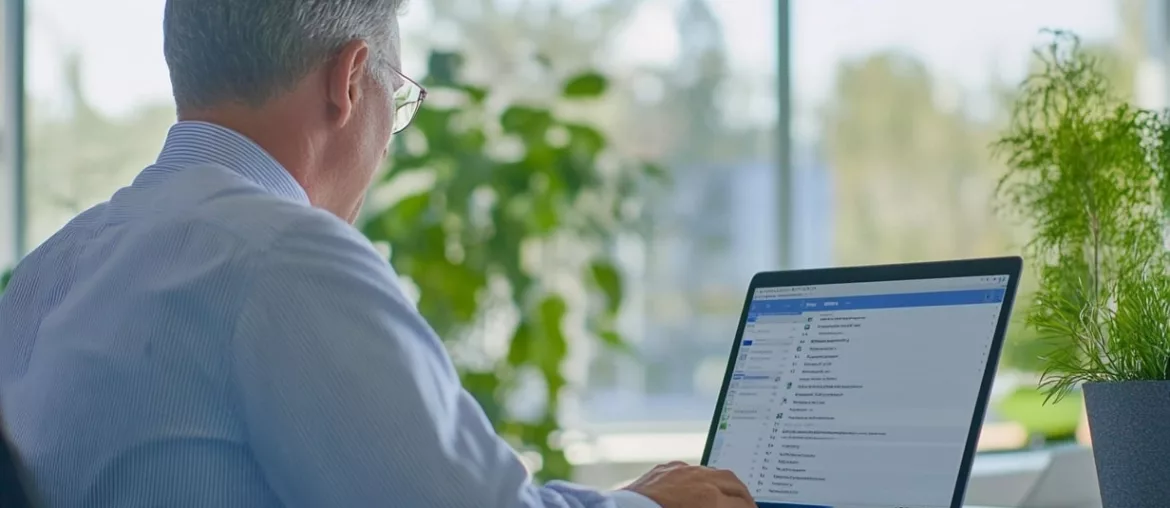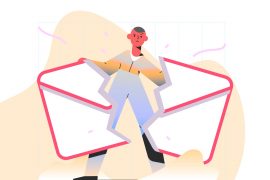The SMTP server is an essential element for sending emails. Whether you are a casual user or a professional, it is important to know it to correctly configure your email server or applications. In this article, we guide you through the different possible steps to perform these searches.
A brief reminder about the SMTP server
The SMTP server (Simple Mail Transfer Protocol) is a computer communication protocol used for sending and receiving emails. When you write an email and click “Send,” the SMTP server takes care of transmitting this message to the recipient’s inbox. It is therefore an essential component of the email process.
Common SMTP server examples
- Gmail: smtp.gmail.com
- Yahoo Mail: smtp.mail.yahoo.com
- Outlook (formerly Hotmail): smtp.live.com
- AOL: smtp.aol.com
Keep in mind that SMTP server names may change over time, so it is recommended to regularly check the information with your email provider.
Steps to find your SMTP server
Check with your email provider
Most email providers have online resources to help you find the server settings. Visit your email provider’s website (Gmail, Outlook, Yahoo, etc.) and look for the help or technical support section.
Examples:
Outlook for Mac
- Go to the toolbar on your Mac and click on “Outlook.”
- Select “Preferences,” then “Accounts.”
- In the left sidebar, select the account you want to connect.
- Look for the “Incoming Server” and “Outgoing Server” fields. The longer text box is the server name, and the box to the right is the port. When configuring your connected inbox, enter this information.
Outlook for PC
- In Outlook, click “File,” then “Account Settings,” and “Account Settings” again.
- In the “Email” tab, double-click the account you want to connect.
- Under “Server Information,” you will find the names of your incoming mail server (IMAP) and outgoing mail server (SMTP).
- To find the ports for each server, click on “More Settings,” then “Advanced.”
Search in your email client’s settings
If you use an email client like Microsoft Outlook, Mozilla Thunderbird, or Apple Mail, the SMTP server information is usually included in the account settings. Check your email account configuration options to find this information.
Examples:
Apple Mail on a Mac desktop
- Go to the toolbar on your Mac, then click on “Mail” and select “Preferences” from the dropdown menu.
- For the rest, the procedure is the same as that used for Outlook for Mac.
iPhone (Apple Mail)
- Go to your iPhone’s settings.
- Select “Mail” from the dropdown menu, then “Accounts.”
- Select the email account you want to connect.
- Under “IMAP,” select “Account.” This will display the incoming (IMAP) and outgoing (SMTP) mail server information to use.
Android (Android mail client)
- Go to your Android settings, then click on “Applications.”
- On the next screen, click on “Email.”
- Select your email address and under “Advanced settings,” click on “Server settings.”
- You will then be redirected to your Android server settings screen, where you will have access to your server information.
SMTP Security and Authentication
To ensure the security of your emails, it is important to properly configure SMTP authentication. Most email providers require password authentication. Make sure you use a secure connection (SSL/TLS) to protect your data.
Common SMTP errors and troubleshooting
When setting up your SMTP server, you may encounter errors such as undelivered messages or refused connections. Consult your email provider’s documentation for troubleshooting advice or contact their technical support for help.
Difference between SMTP, IMAP, and POP3
It is essential to understand the differences between SMTP, IMAP, and POP3 for optimal configuration. SMTP is used for sending emails, while IMAP and POP3 are used for receiving emails. IMAP synchronizes emails across multiple devices, whereas POP3 downloads emails to a single device.
Advanced SMTP server settings
For more advanced configurations, you can adjust settings such as the SMTP port (usually 25, 465, or 587) and the encryption level (SSL/TLS). Check your provider’s documentation for detailed information.
Using telnet to test SMTP connections
Telnet is a useful tool for testing SMTP connections. You can use the telnet command followed by your SMTP server name and port to check if the connection is successful. This can help diagnose connection problems.
Applications and services using SMTP
In addition to traditional email clients, many applications and services use SMTP to send emails, such as email marketing platforms, customer relationship management (CRM) systems, and technical support solutions. Make sure to correctly configure the SMTP server for these services.
Do an online search
You can also perform an online search using keywords like “SMTP server name for [your email provider].” You will likely find guides and tutorials listing common SMTP servers for different email providers.
Contact technical support
If you cannot find the information you need, do not hesitate to contact your email provider’s technical support. They will be able to provide you with the SMTP server details accurately.
Finding your SMTP server may seem a bit complicated at first, but by following these simple steps, you should be able to quickly locate the information you need to set up your email client and send emails with ease.