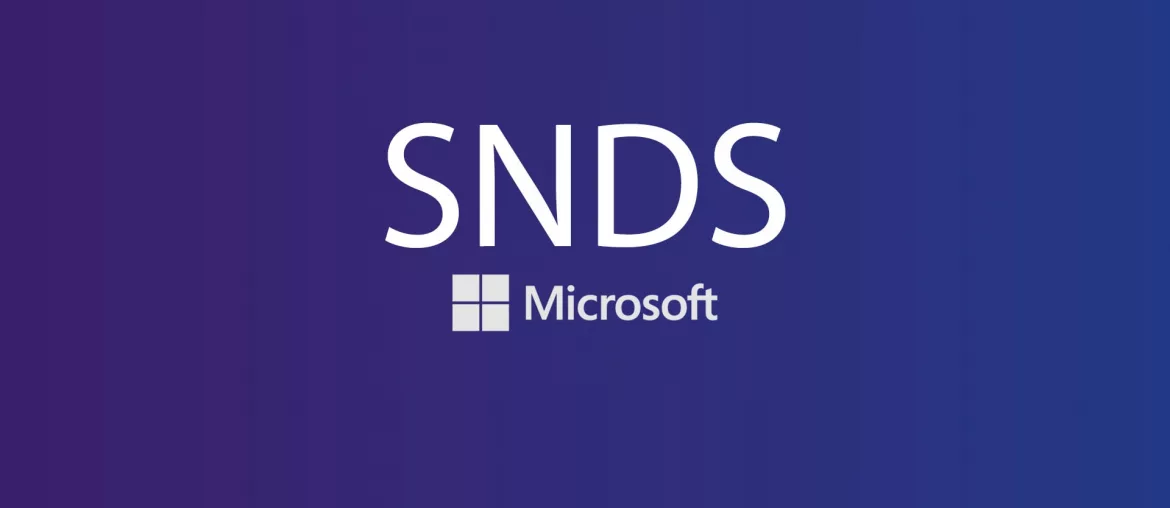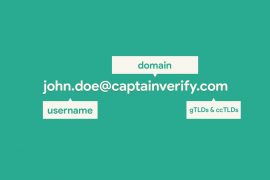Once is not customary, we speak to you here about email deliverability! A little-known but powerful tool to optimize this deliverability is Microsoft Smart Network Data Services (SNDS). If you have never heard of SNDS or want to know more about how to use it to improve your email campaigns, we recommend you keep reading. In this article, let’s discover together what SNDS is, how it works, and most importantly, how you can use it to check and improve your email sending practices.
What is Microsoft Smart Network Data Services (SNDS)?
Microsoft Smart Network Data Services (SNDS) is a free service offered by Microsoft that provides detailed information about the reputation of an email sender’s IP address when sending messages to Microsoft accounts such as Outlook.com, Hotmail, Live.com, etc. By using SNDS, it is possible to get valuable data on the performance of your emails.
Here are the main features of SNDS:
- IP Reputation Monitoring – SNDS informs you if your IP addresses are considered reliable or not by Microsoft’s email services.
- Spam Rate – SNDS allows you to see the percentage of your emails marked as spam by Microsoft users.
- Email Volume – SNDS provides data on the volume of messages sent from your IPs to Microsoft accounts.
- User Complaint Reports – SNDS indicates how many complaints have been filed against your emails.
- Bounce Rate – SNDS allows you to track the percentage of emails that could not be delivered and were returned to the sender.
- Message Filter Results – SNDS provides information on why certain emails were filtered or blocked by Microsoft’s systems.
4 Good Reasons to Use SNDS
1) Deliverability Improvement
By understanding how Microsoft perceives your emails, you can adjust your practices to increase the chances that your messages reach the recipient’s inbox.
2) Enhanced Reputation
A good IP reputation reduces the risk of being marked as spam, thereby improving user engagement.
3) Actionable Data
The information provided by SNDS allows you to take concrete steps to correct deliverability issues.
4) Blockage Prevention
By regularly monitoring your IPs, you can identify and resolve issues before they massively affect your campaigns.
How to Check and Use SNDS?
Registration and Configuration
Start by visiting the Microsoft SNDS site to create an account. Once done, log in to your account and add the IP addresses you use for sending emails. Microsoft will then send a validation email to confirm that you are indeed the owner of the added IPs.
Using SNDS Data
Once the IPs are validated, you can access the SNDS reports which will provide data on your IPs’ reputation, email volume, spam rates, etc. Use this data to identify potential problems, such as high spam rates or frequent blockages.
If your emails are often marked as spam, consider checking the quality of your mailing lists, optimizing your content to avoid spam triggers, and ensuring that you follow the best email sending practices.
Remember that email deliverability is an ongoing process. It is crucial to regularly monitor SNDS reports to adjust your strategies accordingly.
Complementary Tools to SNDS
Some tools can complement SNDS to optimize email deliverability. Among them, Google Postmaster Tools allows monitoring the reputation of your domains and IP addresses with Google services. Sender Score by Return Path can be useful to get an overall reputation score based on data from various ISPs. Finally, the spam filtering software SpamAssassin can serve to evaluate your emails before sending.
Monitoring and analyzing the reputation of your IP addresses enable you to take effective measures to improve the deliverability of your messages. Therefore, by integrating SNDS into your email marketing toolbox, you give yourself the means to understand and continuously improve the performance of your campaigns.